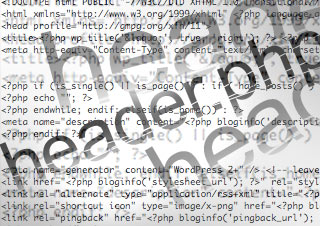 I’m using a theme for my blog called “Journalist”. I wanted something no-nonsense, with a minimalist 2 column layout that I could remix to my taste. Once I read Matt Mullenweg (founder of Automattic) uses it, I was sold. I realized when making this choice, I was using an older theme (optimized for 2.7) and I was aware it didn’t have some of the bells and whistles of some of the more expansive WordPress theme frameworks. This made me mindful to continually review what I was doing, looking out for conflicts with the latest WordPress install, and researching features I needed to add myself. I’m glad I stayed on top of this, because a SEO problem was occurring in my header.php file I didn’t catch originally when I was tweaking the theme.
I’m using a theme for my blog called “Journalist”. I wanted something no-nonsense, with a minimalist 2 column layout that I could remix to my taste. Once I read Matt Mullenweg (founder of Automattic) uses it, I was sold. I realized when making this choice, I was using an older theme (optimized for 2.7) and I was aware it didn’t have some of the bells and whistles of some of the more expansive WordPress theme frameworks. This made me mindful to continually review what I was doing, looking out for conflicts with the latest WordPress install, and researching features I needed to add myself. I’m glad I stayed on top of this, because a SEO problem was occurring in my header.php file I didn’t catch originally when I was tweaking the theme.
Turns out my meta description tags were running in place
The problem is an easy one to overlook the first time around. Thanks to Pillar Consulting’s Keywordfriendly SEO tool I caught it. After reviewing the report it generated, I discovered I had multiple meta description tags in the head of my blog pages that were competing against each other. The first one being the standard tagline for the blog, and the second is the content compiled from the fields in All-in-one SEO plugin I installed. As Jeffrey Nichols points out, Google IGNORES the second one, defaulting to the first one it sees. Which confirmed my previous worries that something was off, after examination of my Google Alerts results for the blog. So, I was completely missing out the fruits of my diligent SEO work.
A really smart fix
So after a quick Google search I ran across Nathan Rice’s great post on taking complete control of your meta description tags titled Ultimate Guide to WordPress SEO – META Descriptions. This is a must read for any theme developer and I was able to apply his code as a quick fix to my problem.
I modified his code to alternate between the blog tagline and plugin generated meta description tags as needed, depending on whether you were on my homepage or not. Originally, his solution alternates between the tagline and your post excerpt (which is very cool). So the end result is now that the search engines have a better idea of what I’m writing about, and on my terms.
If you’re not using a SEO-optimized WordPress theme, you might want to look into what’s going on in your header.php file(s) as well. SEO is fickle business.
More SEO Resources
1. Check out the Pillar Consulting Website, their blog and their Keywordfriendly tool.
2. Learn more about All-in-one SEO plugin.
3. Dig in with some more SEO tips and tools with Jeffery Nichols SEO Toolbox.
4. Learn more about Nathan Rice and what he does with WordPress.
5. Here’s a great series of tips for tuning your WordPress install for better SEO results.

 Recently I ran into a weird issue in WordPress as I was remixing an older theme for a friend’s blog. Like most people, I operate under the assumption that WordPress’ visual editor will work as the name sounds. But sometimes you can run into instances where the visual formatting of the entry/post you see in the control panel, does not match up with the content’s appearance on the blog. Glitches can show up when you hit the publish button, in this case- disappearing line breaks are the culprit. The source of the problem is likely a combination of at least two things…
Recently I ran into a weird issue in WordPress as I was remixing an older theme for a friend’s blog. Like most people, I operate under the assumption that WordPress’ visual editor will work as the name sounds. But sometimes you can run into instances where the visual formatting of the entry/post you see in the control panel, does not match up with the content’s appearance on the blog. Glitches can show up when you hit the publish button, in this case- disappearing line breaks are the culprit. The source of the problem is likely a combination of at least two things…